
First article of this blog and we’re starting with something big! (lol). In fact, there was a major tragedy a few months ago with Samsung banning the Smart IPTV application. There’s no way to install it directly from the Samsung TV store anymore, which puts some people in difficulty. So, we’re going to fix that and install Smart IPTV on Samsung TV 😎
But what is Smart IPTV? 🤔
It’s an application that allows you to use your IPTV subscription directly on your connected TV. We’re talking about Smart TV. So, you don’t need an IPTV box or IPTV device to watch your channels on your TV.
For this installation, we’ll need:
- A Samsung Tizen Smart TV (J/K/M/N/Q/R/T)
- A USB drive formatted in FAT32
Got everything ready? Let’s go! 👇

USB Drive Configuration
First, make sure that the USB drive is formatted in FAT32 format, as this is very important since Samsung Smart TV only recognizes this format. Here’s what you need to do depending on your operating system.
On Windows
It’s quite simple, just insert the USB drive into your computer and right-click, then select “Properties”. In the “General” tab, you’ll see where it says “File System: FAT32”. That means your drive is correctly formatted, and you can proceed.
Alternatively, you can follow this tutorial: How to Format my USB Drive to FAT32
On MacOS
Insert your USB drive and right-click on it, then select “Get Info”. In the format section, you should see “MS-DOS (FAT32)”. If so, you’re good to go to the next step.
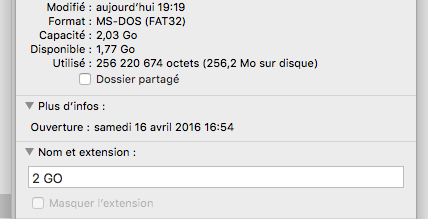
Otherwise, you’ll need to follow this tutorial: How to Convert my Drive to FAT32 on Mac
Copying Smart IPTV to the USB Drive
To do this, we’ll go to the Smart IPTV website. You know, it’s the website that allows you to configure the application on your TV. On their site, you can add or remove playlists and most importantly… Purchase the application activation 🤑
We’ll see in a future article how to install a similar application to Smart IPTV but for free.
So, head over to the Smart IPTV website, go to the Samsung Smart TV section by clicking the button below.
Here, we’re focusing on TVs running on Tizen OS, so we download the “Tizen Widget” by clicking on its link.
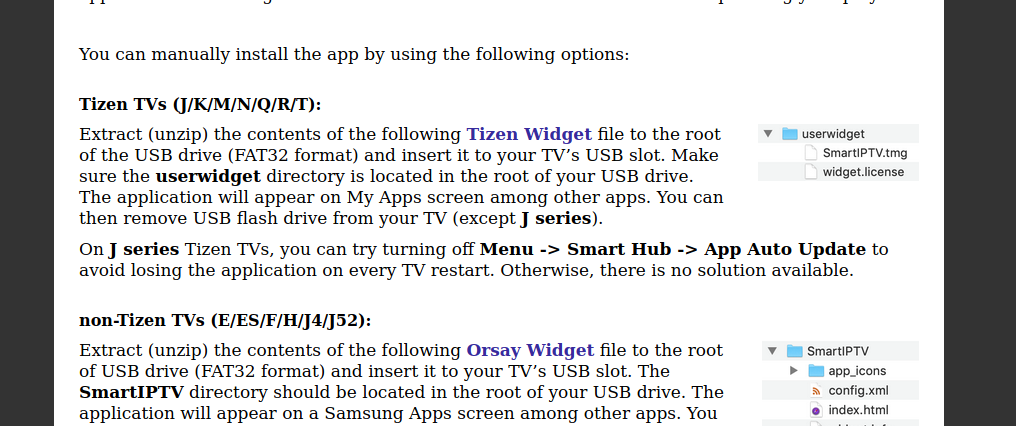
Next, extract the file to the root directory of the USB drive, and then you can safely eject the drive 👍
What does “at the root of the USB drive” mean? 🤔
It means that the Smart IPTV application folder should be directly on the drive and not within a folder that you’ve created. Still not sure what I’m talking about? No problem, delete all folders and files from your USB drive so that it’s empty. Then, extract the file you downloaded directly onto the drive. There should only be one folder: the Smart IPTV folder.
Installing Smart IPTV on your Samsung Smart TV
And now, it’s the simplest and most enjoyable moment to watch 🤗
Plug the USB drive into your smart TV and …
If you’ve followed each step one by one, your Samsung smart TV will install the Smart IPTV application on its own without any action required from your side! All that’s left is to install your playlist on the website and enjoy your subscription directly on your Samsung smart TV 👌

Don’t know how to configure the Smart IPTV application and add your IPTV provider’s playlist? No problem, we have an article for that: How to Install Your IPTV Subscription on Smart IPTV 😉
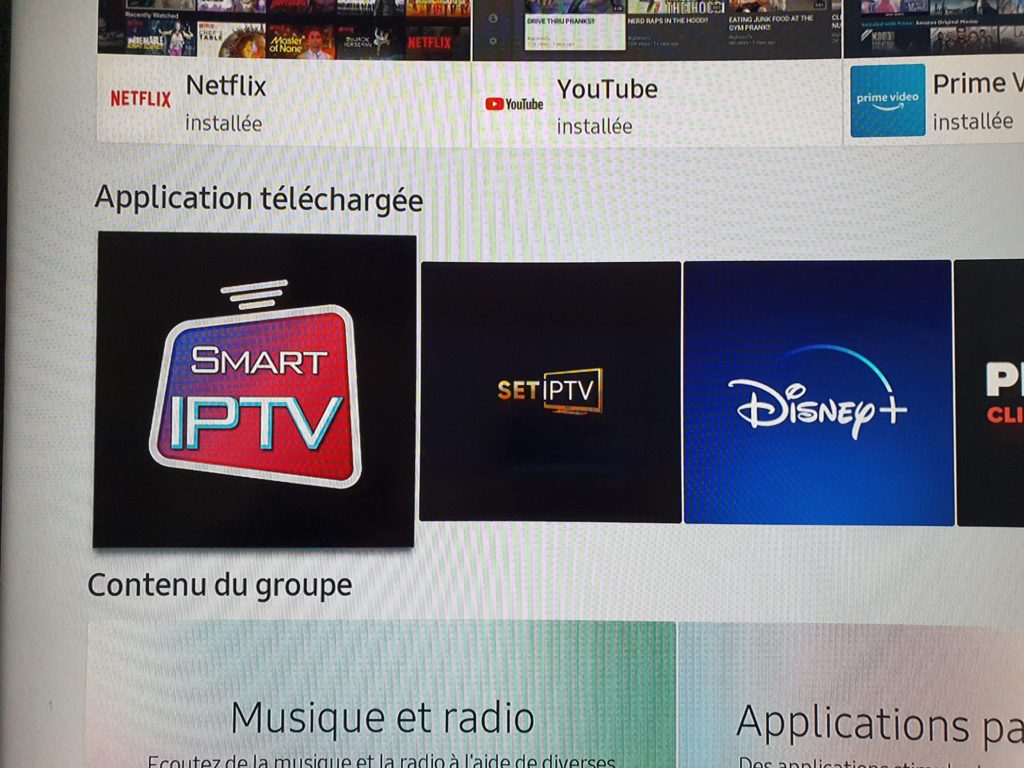
But who am I? 🤔 I’m Falk, I’m a former IPTV subscription reseller. I worked in this “business” for more than 5 years with numerous providers and thousands of clients.

