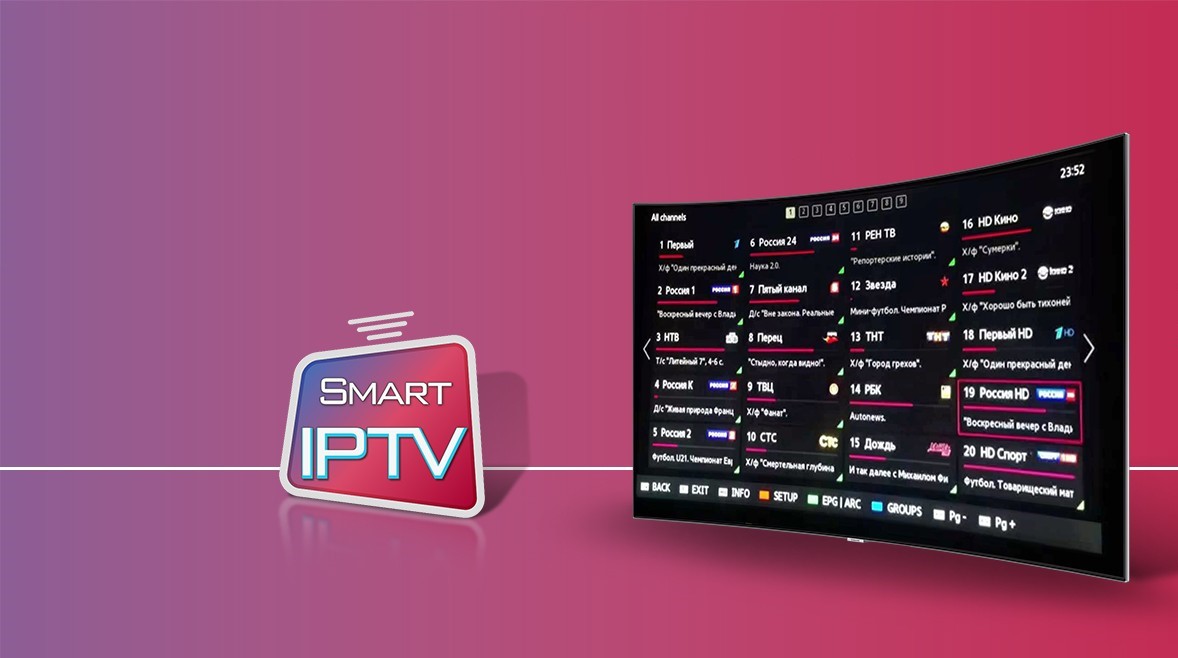We’ve seen together how to install the Smart IPTV application on a Samsung TV.
You can also find the tutorial by following this link: install Smart IPTV on Samsung Smart TV. Now that you have the application installed on your TV, let’s see how to install your IPTV subscription.
Prerequisites:
- Smart IPTV installed
- Have an IPTV subscription in m3u format

Getting your m3u file
The first thing you need is an IPTV subscription in m3u format. Or rather, the URL of this file.
Concretely, we need the download address of this m3u file.
What’s an m3u file? 🤔 It’s a file format that can be played with a video player like VLC, for example. This file contains the URLs of all the channels from your provider.
If you don’t have this URL, check if it’s not in the access email sent by your IPTV provider, otherwise ask them directly.
By the way, if your provider is serious, you shouldn’t normally need to ask them because they provided it to you with your access email. We’ll see a bit later on how to choose your IPTV provider wisely.
Do you have your URL? Great, let’s move on 👇
Getting your Mac address
Before you can add your IPTV subscription, we need essential information: the Mac address of your smart TV. Go to your TV and launch the Smart IPTV application.
If no playlist is added, then it will directly display the Mac address on the screen. You can’t miss it, it looks like this: aa:bb:cc:dd:ee. Make sure to note it down somewhere 📝
What’s a Mac address? 🤔 It’s an address that identifies your TV. Each device that can connect to a network or the internet has a unique Mac address. This allows identifying the type of device; it’s like its identity card, if you will.
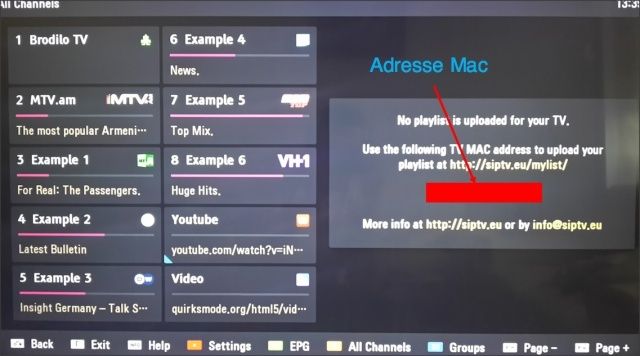
Smart IPTV needs this Mac address to identify your TV and transmit the correct IPTV subscription, the one you added. Let’s add that playlist, by the way 😉
Installing your IPTV subscription on Smart IPTV.
To do this, we’ll go to the Smart IPTV website by clicking on the button below 👇
And it’s nothing complicated, on the left, we’ll add the Mac address that you noted down earlier and was displayed on your TV.
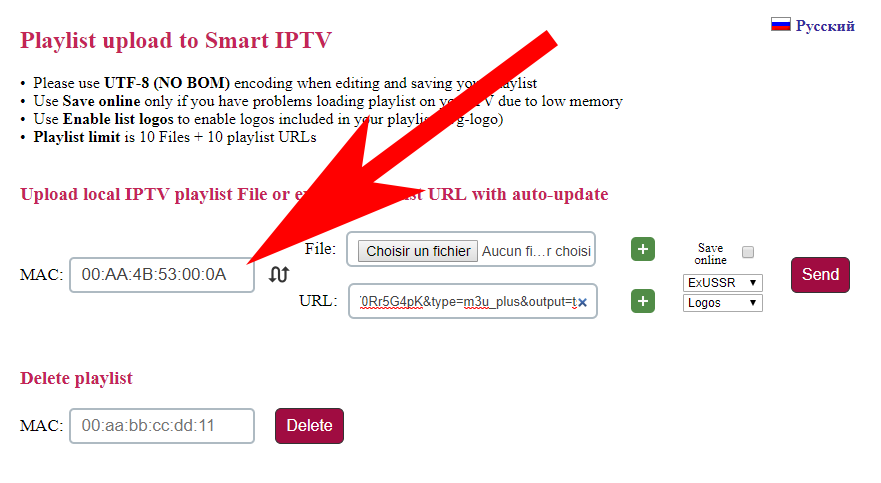
In the middle, in the URL section, we add the URL of the m3u file that your IPTV provider gave you.
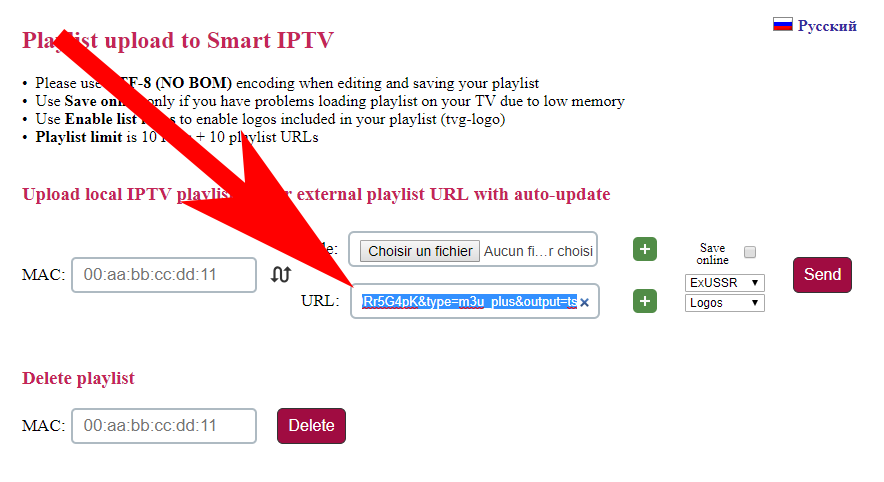
And we click on “Send” to validate everything.
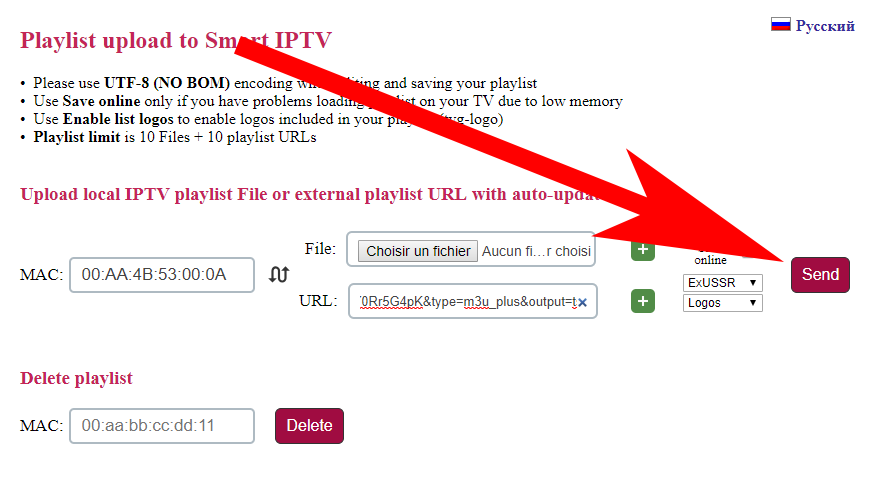
All you have to do now is restart your TV and bingo, your smart IPTV application is configured 👍

See, it was easy! You can also check out our article on how to manage Smart IPTV errors 😡
But who am I? 🤔 I’m Falk, I’m a former IPTV subscription reseller. I practiced this “job” for over 5 years with numerous providers and thousands of clients.